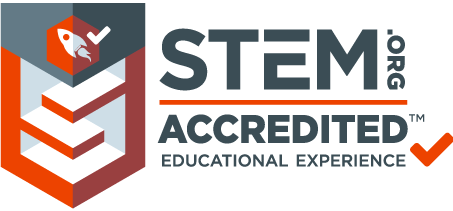Making Of Amazing Robots For School Projects: Basics Of Arduino
In the school tinkering projects you are familiar with making a hexagon robot, making a buzzer light system which is used in ambulance, building a drawing robot, build a robotic arm, build a fully functional computer control panel etc. and so many. The main and basic tool that is required for this project is an adruino board. In this blog the details regarding an adruino board is given. Let’s get to know about it.
- Basics About Arduino:
Arduino is an open-source platform used for building electronics projects. Arduino consists of both a physical programmable circuit board (often referred to as a microcontroller) and a piece of software, or IDE (Integrated Development Environment) that runs on your computer, used to write and upload computer codes to the physical board.
The Arduino platform has become quite popular with people just starting out with electronics, and

for good reason. Unlike most previous programmable circuit boards, the Arduino does not need a separate piece of hardware (called a programmer). In order to load new code onto the board you can simply use a USB cable. Additionally, the Arduino IDE uses a simplified version of C++, making it easier to learn to program. Finally, Arduino provides a standard form factor that breaks out the functions of the micro-controller into a more accessible package.
Arduino is a great tool for people of all skill levels. However, you will have a much better time learning alongside your Arduino if you understand some basic fundamental electronics beforehand. I recommend that you have at least a decent understanding of these concepts before you dive in to the wonderful world of Arduino:
- What is Electricity?
- Voltage, Current, Resistance, and Ohm’s Law
- What is a Circuit?
- Polarity
- Integrated Circuits (ICs)
- Logic Levels
- Digital Logic
- Analogue vs. Digital
What Does It Do?
The Arduino hardware and software was designed for artists, designers, hobbyists, hackers, newbies, and anyone interested in creating interactive objects or environments. Arduino can interact with buttons, LEDs, motors, speakers, GPS units, cameras, the internet, and even your smart-phone or your TV! This flexibility combined with the fact that the Arduino software is free, the hardware boards are pretty cheap, and both the software and hardware are easy to learn has led to a large community of users who have contributed code and released instructions for a huge variety of Arduino-based projects.
For everything from robots and a heating pad hand warming blanket to honest fortune-telling machines, and even a Dungeons and Dragons dice-throwing gauntlet, the Arduino can be used as the brains behind almost any electronics project.
Every Arduino board needs a way to be connected to a power source. The Arduino UNO can be powered from a USB cable coming from your computer or a wall power supply (like this) that is terminated in a barrel jack. In the picture above the USB connection is labelled and the barrel jack is labelled.
Reset Button:
Just like the original Nintendo, the Arduino has a reset button (10). Pushing it will temporarily connect the reset pin to ground and restart any code that is loaded on the Arduino. This can be very useful if your code doesn’t repeat, but you want to test it multiple times. Unlike the original Nintendo however, blowing on the Arduino doesn’t usually fix any problems.
Power LED Indicator:
Just beneath and to the right of the word “UNO” on your circuit board, there’s a tiny LED next to the word ‘ON’ (11). This LED should light up whenever you plug your Arduino into a power source. If this light doesn’t turn on, there’s a good chance something is wrong. Time to re-check your circuit!
TX RX LEDs:
TX is short for transmit, RX is short for receive. These markings appear quite a bit in electronics to indicate the pins responsible for serial communication. In our case, there are two places on the Arduino UNO where TX and RX appear — once by digital pins 0 and 1, and a second time next to the TX and RX indicator LEDs (12). These LEDs will give us some nice visual indications whenever our Arduino is receiving or transmitting data (like when we’re loading a new program onto the board).
Main IC:
The black thing with all the metal legs is an IC, or Integrated Circuit (13). Think of it as the brains of our Arduino. The main IC on the Arduino is slightly different from board to board type, but is usually from the AT mega line of IC’s from the ATMEL company. This can be important, as you may need to know the IC type (along with your board type) before loading up a new program from the Arduino software. This information can usually be found in writing on the top side of the IC. If you want to know more about the difference between various IC’s, reading the data sheets is often a good idea.
Voltage Regulator:
The voltage regulator (14) is not actually something you can (or should) interact with on the Arduino. But it is potentially useful to know that it is there and what it’s for. The voltage regulator does exactly what it says — it controls the amount of voltage that is let into the Arduino board. Think of it as a kind of gatekeeper; it will turn away an extra voltage that might harm the circuit. Of course, it has its limits, so don’t hook up your Arduino to anything greater than 20 volts.
The Arduino Family:
Arduino makes several different boards, each with different capabilities. In addition, part of being an open source hardware means that others can modify and produce derivatives of Arduino boards that provide even more form factors and functionality. If you’re not sure which one is right for your project, check this guide for some helpful hints. Here are a few options that are well-suited to someone new to the world of Arduino:
- Arduino Uno (R3)
- LilyPad Arduino
- RedBorad
- Arduino Mega (R3)
- Arduino Leonardo
The Extended Family:
While your Arduino board sure is pretty, it can’t do a whole lot on its own you’ve got to hook it up to something. There are lots of tutorials here on learn as well as the links back in the ‘What does it do?’ section, but rarely do we talk about the general kinds of things you can easily hook into. In this section we’ll introduce basic sensors as well as Arduino shields, two of the most handy tools to use in bringing your projects to life.
Sensors:
With some simple code, the Arduino can control and interact with a wide variety of sensors – things that can measure light, temperature, degree of flex, pressure, proximity, acceleration, carbon monoxide, radioactivity, humidity, barometric pressure, you name it, you can sense it!
Shields:
Additionally, there are these things called shields — basically they are pre-built circuit boards that fit on top of your Arduino and provide additional capabilities — controlling motors, connecting to the internet, providing cellular or other wireless communication, controlling an LCD screen, and much more.
Now that you know all about the Arduino family, which board would you want to use for your project, and there are tons of sensors and shields to help take your projects to the next level. In the next blog we will discuss about the making of two to three robot making ideas using Arduino.

About Author: Sajid Mostaque has total work experience of 3 years in corporate world. He is a Program Implementation Associate. He is working with STEM Learning from last 9 months.